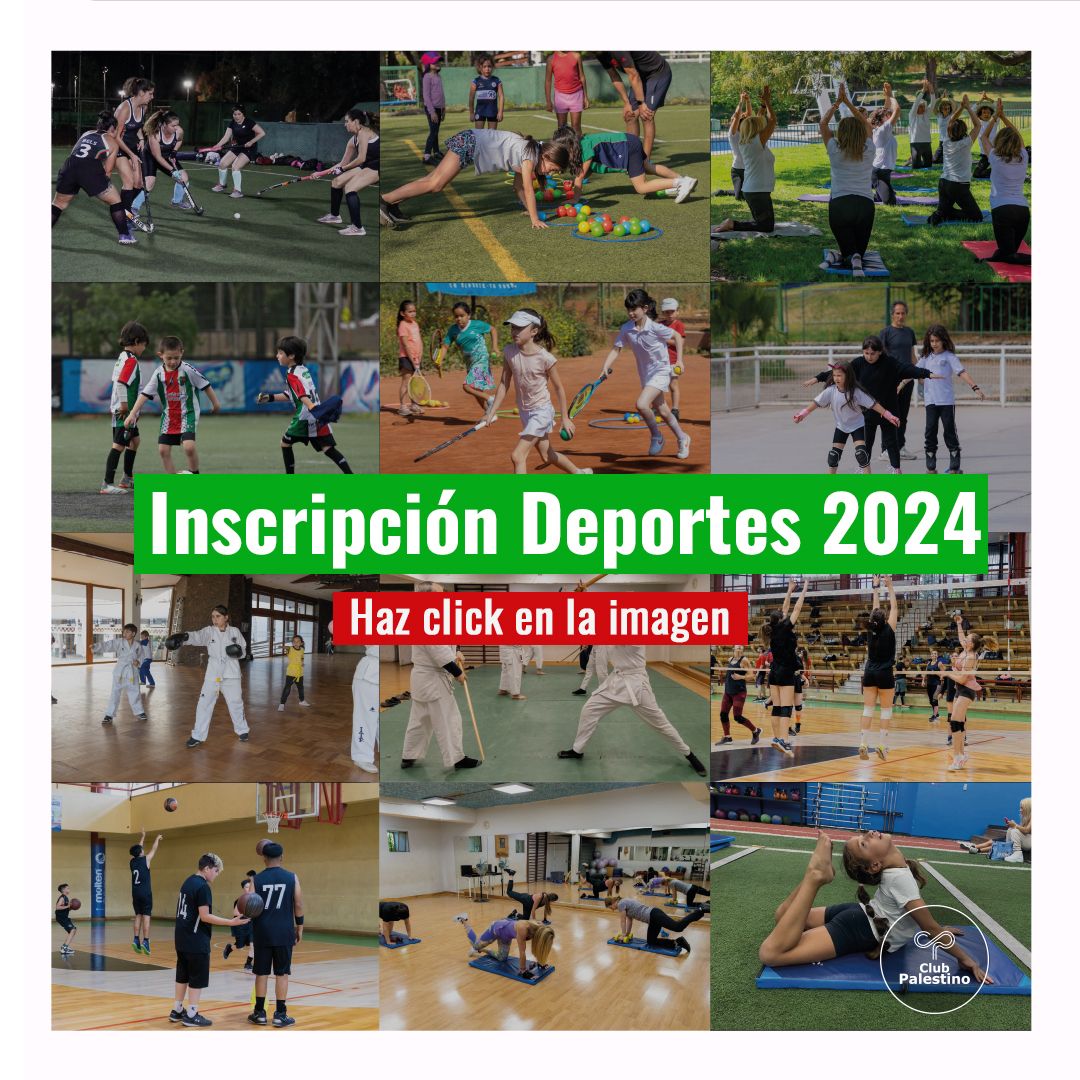Nosotros
Esta corta introducción es para aquellos que hoy no están, y que por años, lucharon y sirvieron a la causa palestina con gran esfuerzo para dejar en Chile una segunda casa que conserve las tradiciones de nuestros ancestros.
Para todos quienes han servido a la comunidad de forma desinteresada agradecemos infinitamente su trabajo, voluntad, participación y entusiasmo.
Misión
Desde nuestros inicios hemos tenido como misión propender al bienestar social, cultural y físico de nuestros socios, proporcionándoles un centro de reunión y recreo, además de conservar, desarrollar y difundir los valores culturales árabes palestinos, para así, mantener viva nuestra tradición y llegar a la comunidad día a día, de la mejor manera.
Deportes
Eventos
Jornada Socio-Cultural: Vive Palestina
...
Fonda Palestina 2023
Les dejamos el registro de los mejores momentos de nuestra 𝗙𝗼𝗻𝗱𝗮 𝗣𝗮𝗹𝗲𝘀𝘁𝗶𝗻𝗮.
Checho Hirane en el Club
Checho Hirane en el Club Les dejamos el registro de lo que fue una noche de humor junto al...
Día del Niño 2023
🎉 ¡𝗨𝗻 𝗱𝗼𝗺𝗶𝗻𝗴𝗼 𝗶𝗻𝗼𝗹𝘃𝗶𝗱𝗮𝗯𝗹𝗲 𝗲𝗻 𝗲𝗹 𝗖𝗹𝘂𝗯 𝗣𝗮𝗹𝗲𝘀𝘁𝗶𝗻𝗼! 🎈🌟 👧🧒 Celebrando con alegría y sonrisas el Día del...
Final liga hockey y premiación
El pasado domingo 9 de julio se disputó la final de la liga Hockeras, cerrando el primer semestre competitivo para nuestro equipo. Nuestras chicas se quedaron con el tercer lugar.
Celebración día del padre
Este pasado domingo 18, pasamos un increíble Día del Padre en el club 🤩. Lleno de comida, música, risas y momentos que quedaran para el recuerdo
Torneo Sudamericano Tenis Sub14
Este martes 16 de mayo se realizó la inauguración del Torneo Sudamericano de Tenis Sub14...
Celebración día de la madre
El domingo 14 de mayo vivimos una inolvidable tarde junto a las mamás y familias de nuestro Club....
Gran cena hijos de Beit Jala
La Sociedad de Beneficencia Hijos de Beit Jala reliza una cena